Menu Bar Timer Support / Help
Basic Usage v2.4
1- After you install the app, you can start it from your Applications folder.
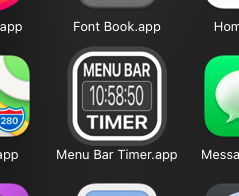
2- Once you start the app it attachs itself at your Menu Bar. You won’t see an app in your dock.

3- To start counting click on the app to see the menu. And click Start or press command+s while the menu is open.
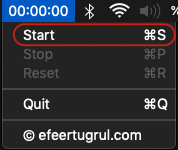
4- Once you do, it will start counting.

5- To stop it click on the app to see the menu. And click Stop or press command+p while the menu is open.
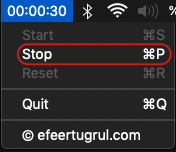
6- To reset the timer click on the app to see the menu. And click Reset or press command+r while the menu is open.
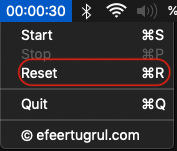
7- To quit the app click on the app to see the menu. And click Quit or press command+q while the menu is open.
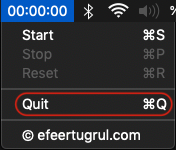
8- To reach me you can click on the website button.
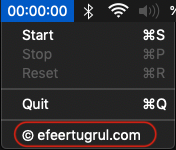
9- In v2.2 there is a Mode button.
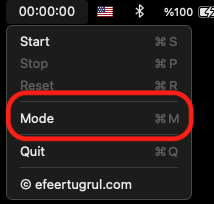
10- If you press this button you will see a Menu with options stopwatch and timer. You can choose stopwatch to count-up and time to count-down.
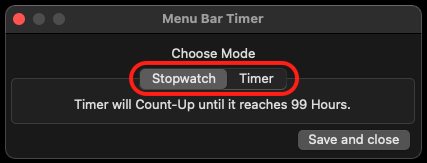
11- You can set timer between “99 hours - 59 minutes” and “0 hour - 1 minute”.
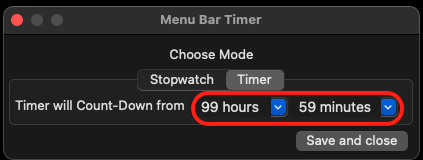
12- You can close this window by pressing either “X” button on top-left or “Save and close” button on bottom-right. If you don’t want to save your changes use “X” button on top-left.
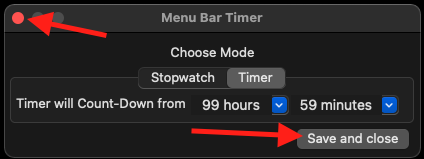
13- In v2.3 there is also an alarm sound feature. You can enable alarm and select a .wav file to play also you can choose how many times it will play. When you select .wav file you will hear how it sounds.
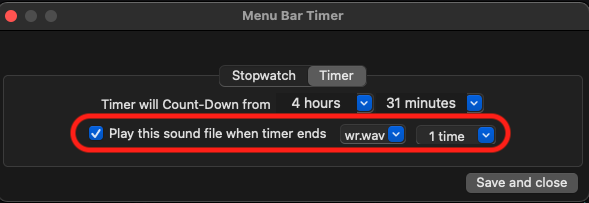
14- If you choose these options below it means that when timer reaches zero it will play wr.wav file 30 times.
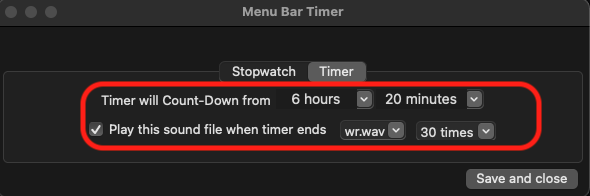
15- You can stop playing alarm by simply clicking the app in the menu bar.

16- In v2.4 there is a blink option in timer mode. You can select this option and rate of blink. When timer reaches zero menu bar text will blink with choosen rate. 0.1 rate is the fastest and 0.5 is the slowest. App will blink when you choose a rate to show how fast the rate is.
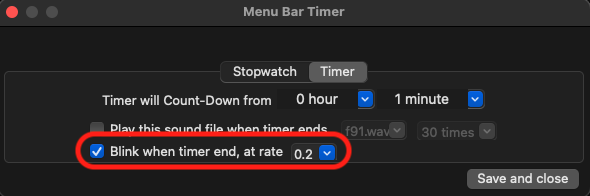
17- You can stop blinking by clicking the app in the menu bar.
18- Blinking will automatically stop after blinked 200 times.
19- In v2.4.4 there is a “Restart” button in the menu. This button stops, resets and starts again currently active timer with only one click. So you don’t have to click 3 buttons seperately.
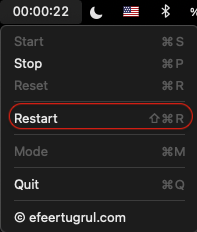
Notes
-
If stopwatch reaches 99 hours or timer reaches 0 app will automatically stop. From that point you can either reset or quit.
-
You can only change mode if you reset your timer/stopwatch or if you have just launched the app. You cannot edit mode if your timer is counting. You have to reset your timer or quit the app.
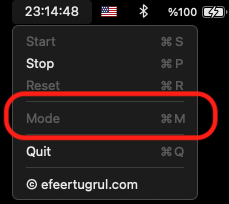
- App will remember Mode menu changes. If you quit and open the app it will start with your last configuration.
To reach me please use the e-mail address below:
- e-mail: menubartimer@gmail.com Send Mail